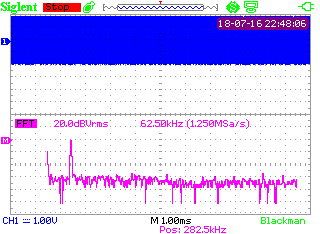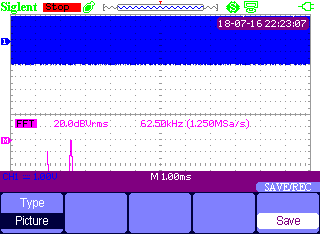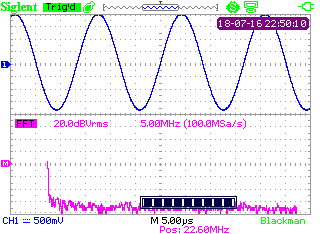How to save a full screen picture of the SHS display?
July 16, 2018
The SHS800 and SHS1000 series can save exact copies of the display images to an external USB memory device, but the normal save process can “cut off” the bottom.
The Normal Picture/Image Save Process:
- Insert compatible USB memory device into the scope
- Press Save/Recall
- Set Type = Picture
- Press Save
This will save an image similar to this:
As you can see, the menu is a blocking a fair portion of the display.
There is another method of saving the full screen.
- Insert compatible USB memory device into the scope
- Press and hold the Save/Recall button for 5 seconds (maybe a little longer)
- There will be a progress indicator on the display