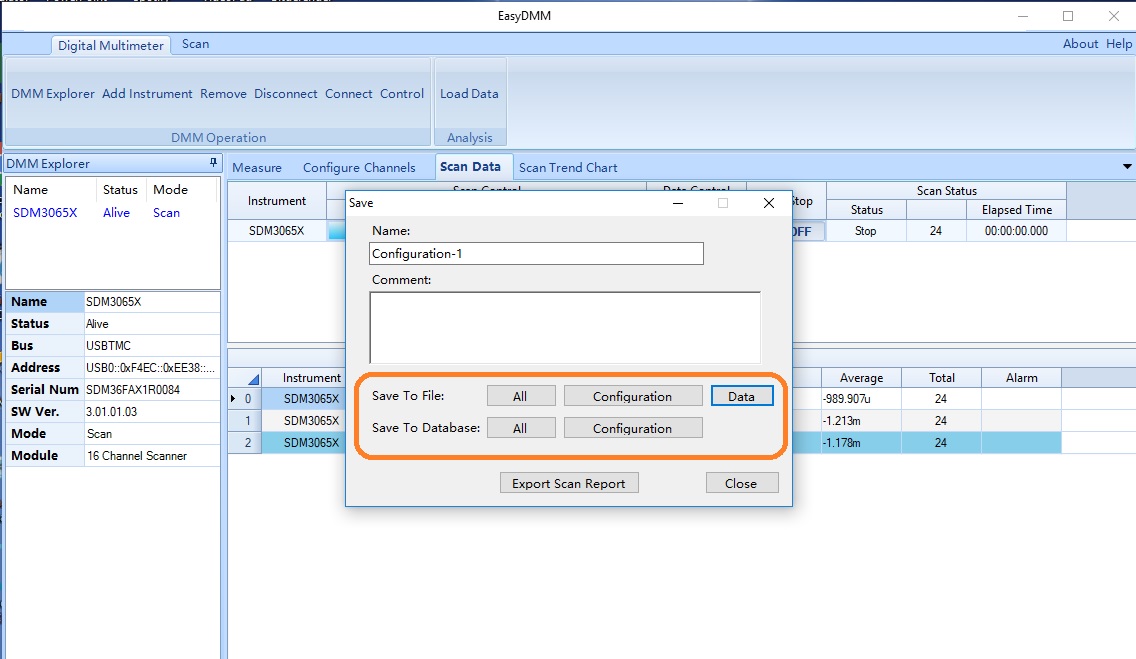How to configure a DMM scan using EasyDMM
September 19, 2018
The SIGLENT SDM3055-SC and SDM3065-SC instruments are digital multimeters with switch cards that allow for up to 12 voltage-function measurements (and an additional separate 4 current measurement channels).
SIGLENTs EasyDMM software provides easy instrument control and data collection.
In this note, we will show how to configure EasyDMM to perform a scan
- Download and install EasyDMM. You can find the download instructions and files here: DMM Software
2. Connect the SDM to the controlling computer or network. The SDMs have USB and LAN connections. In this note, we are using a USB connection
3. Open EasyDMM by clicking on the desktop icon or running the executable from the start menu.
The initial opening screen will show this basic layout: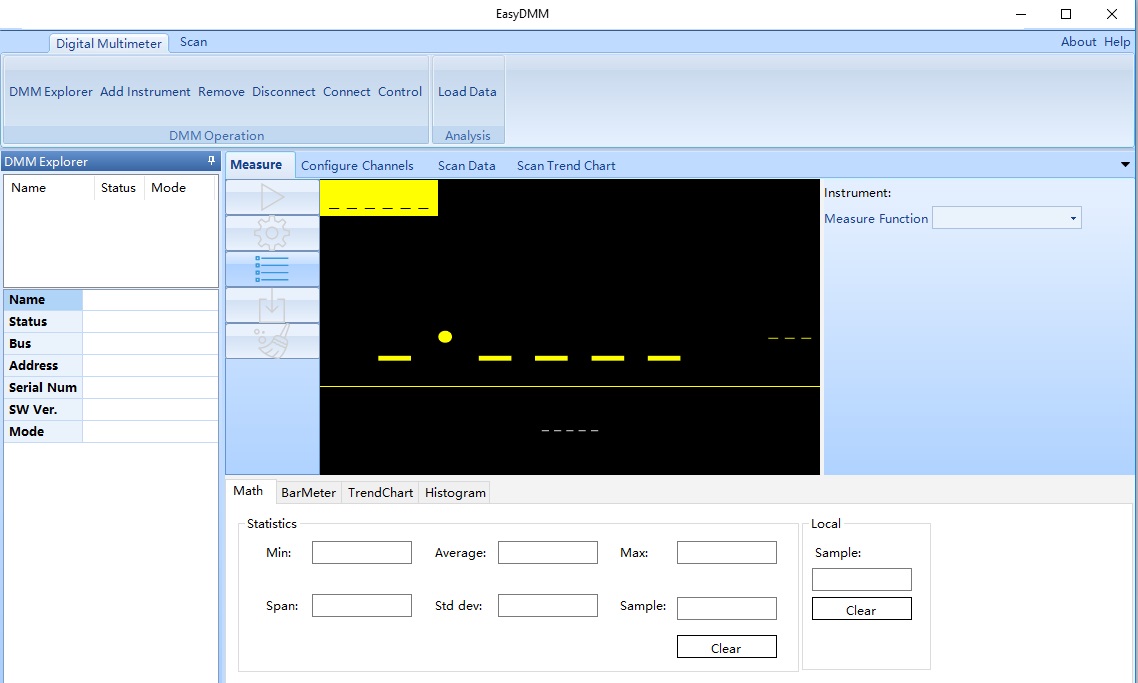
4. Now, click on Add Instrument, select the USB device you wish to control (USBTMC as shown), and click OK:
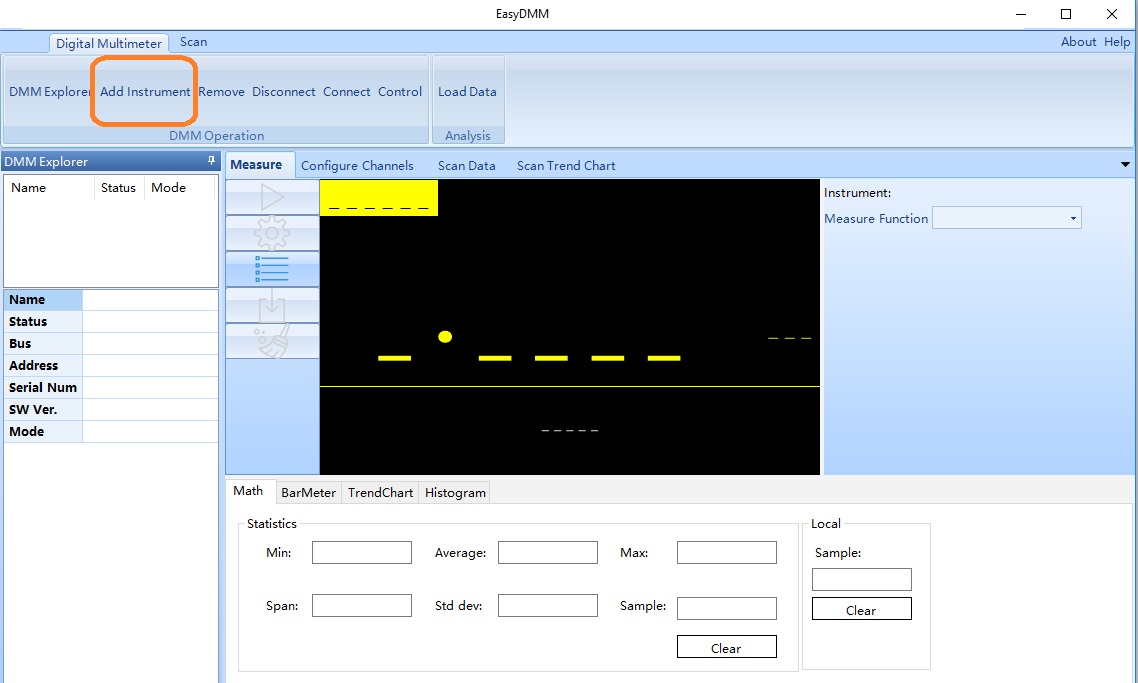
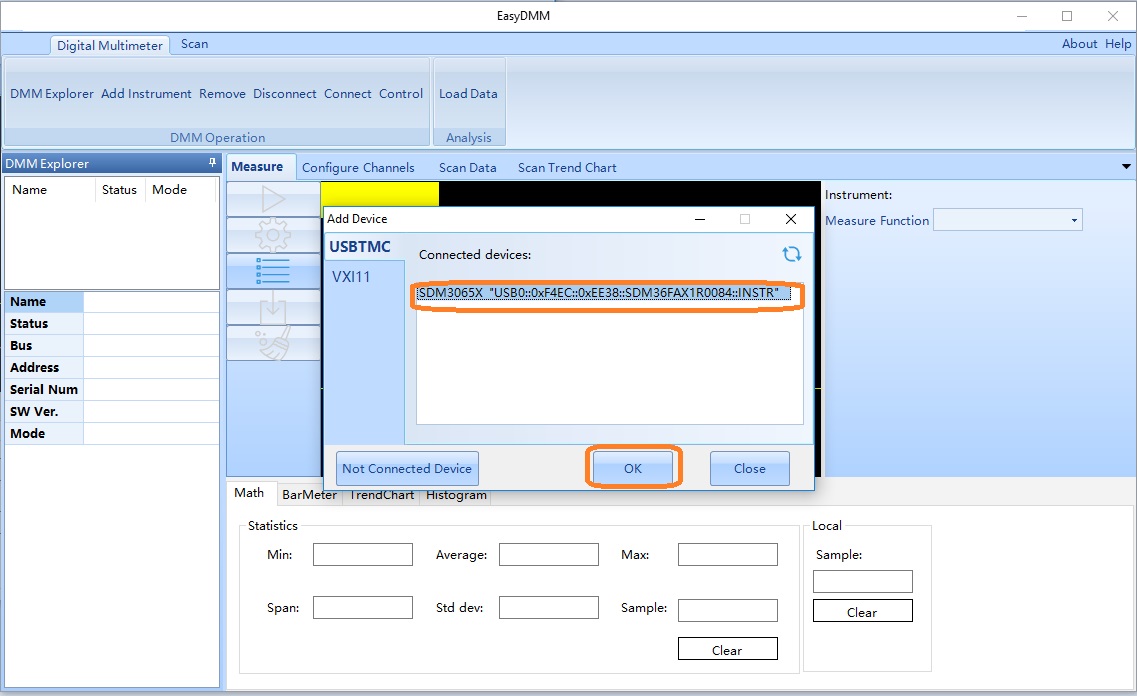
It’s ALIVE!!!!
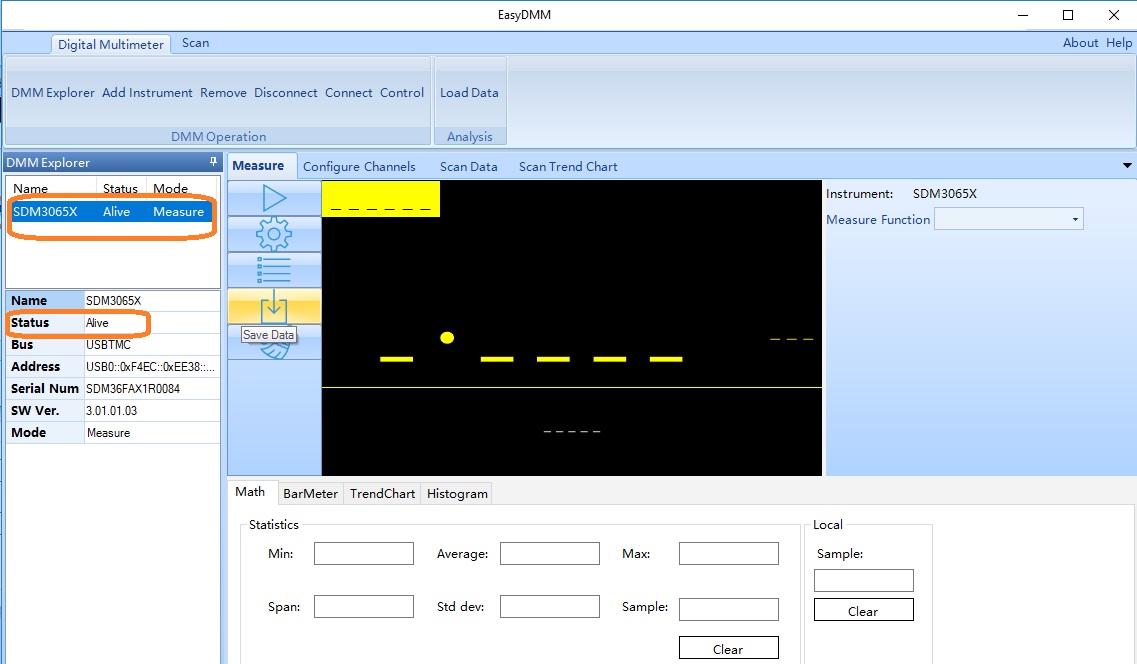
5. Now, select Scan Mode. Note that the Scanner field appears:
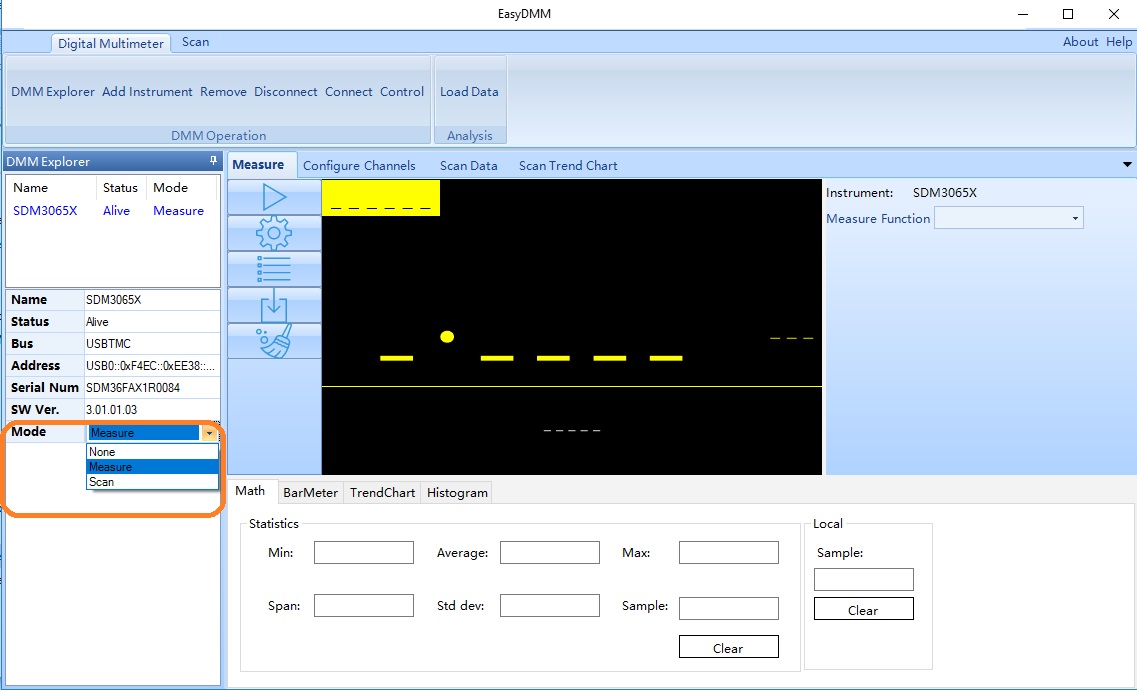

6. Select Configure Channels. Select the channels you wish to control using the checkbox. Also select the function, range, etc…:
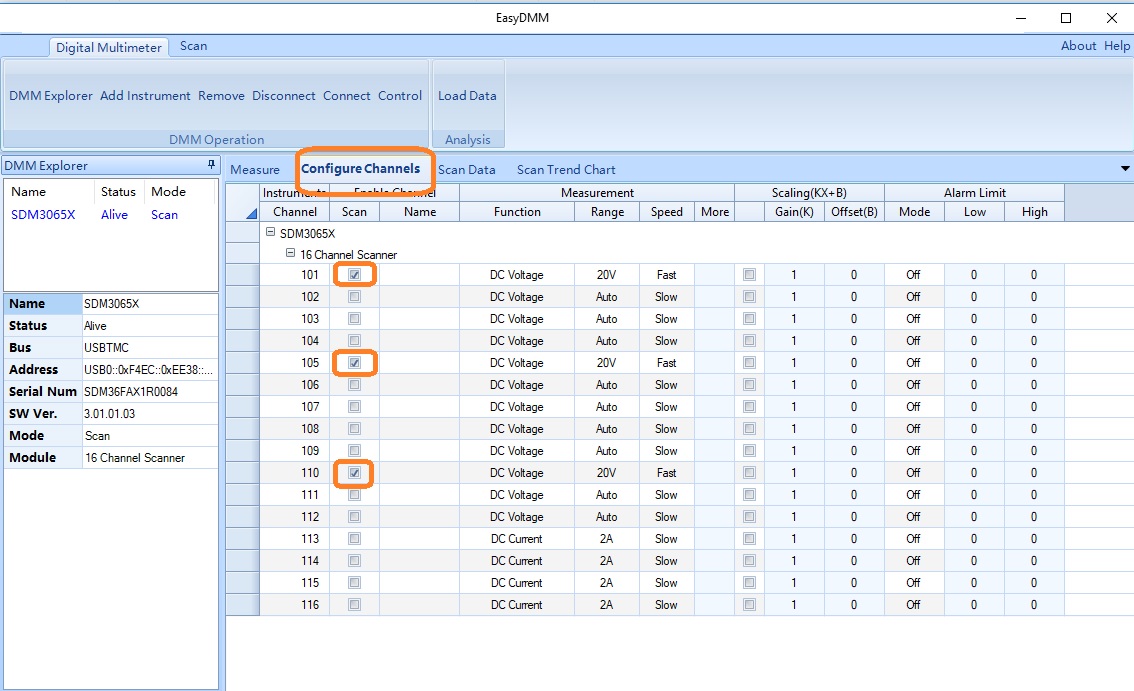
7. After configuring the channels, select Scan Data and set the start, interval, stop, and data control values:
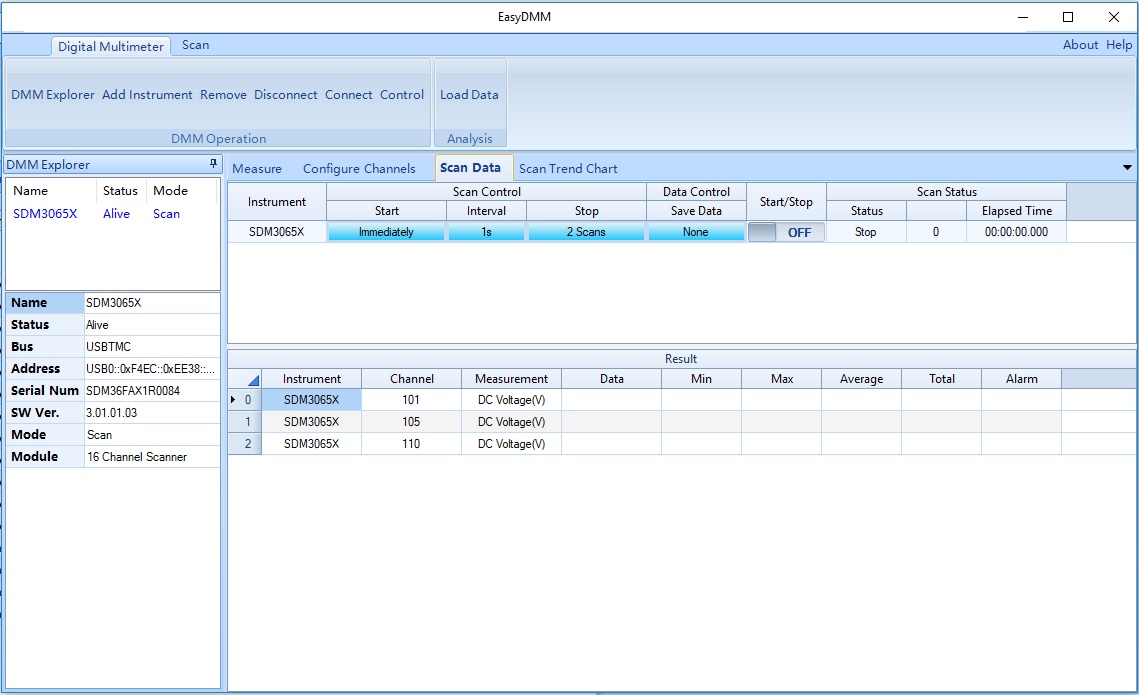
8. When you want to start the scan, click on the Start/Stop slider as shown:
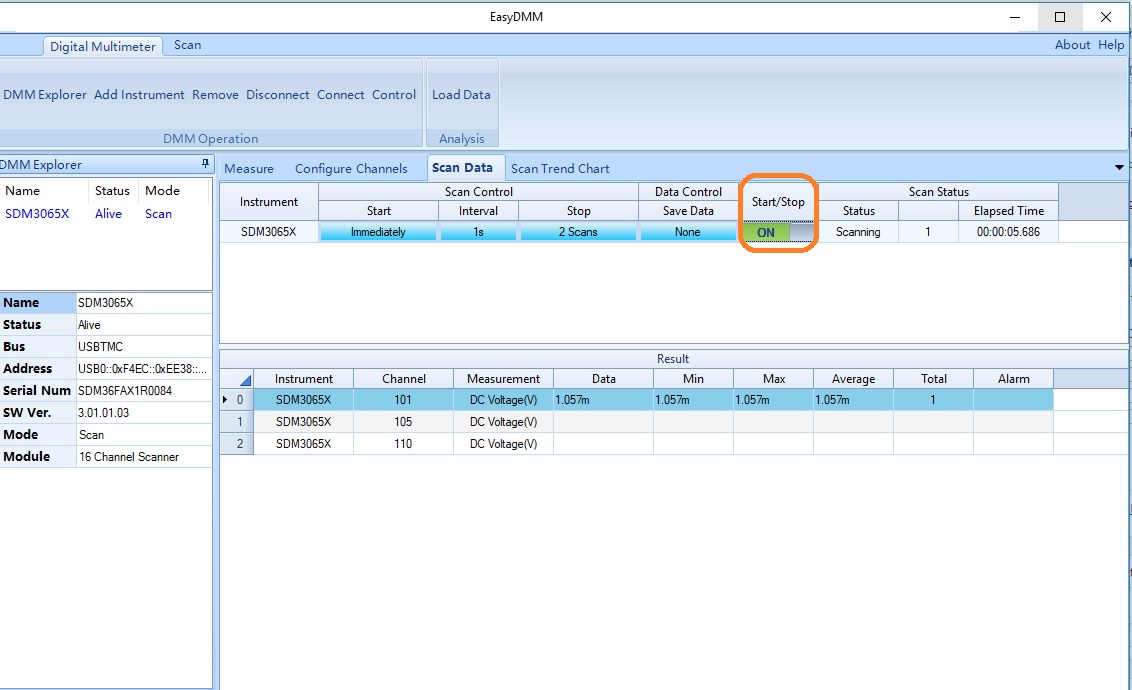
After the scan is complete, you can save the data or view using the Scan Trend Chart: