Adding customer defined Temperature Sensors
September 14, 2023
how to use custom sensor
Some DMM Models added an ability to create a custom temperature sensor in a firmware update.
Here is a summary for creating that sensor data on a SDM3055-SC
1. Turn on the temperature measurement function of the multimeter.
2. Turn on custom sensor options.
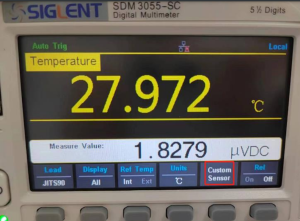
3. Create a sensor by yourself.
(1)Click ‘New’ to create a new sensor file.

(2) Click ‘file name’ to modify the file name.

(3)Click ‘Attribute’.

(4) Click ‘Type’ to select the type of sensor in the ‘Type’ option.
Here I choose DCV and the multimeter will show the voltage
value of the sensor.

(5)Click ‘Sensor Name’ to set a name.

(6)Click ‘Unit’ to choose units of temperature. Here I choose ℃.

(7) Click ‘Sensor Table’ to setting the values you measure and the
corresponding values. Because the sensor type previously
selected was DCV,so the column on the left shows the actual
measured values, unit is mV. the right column is the
corresponding temperature value, unit is ℃ . According to this
sensor datasheet, the values we measure will be converted into
temperature values.

(8)Click ‘Store’ to save.

4. Back and click ‘Load’ to open the sensor file you just saved.


5. This is the temperature value measured with custom sensor.

