How to quickly save a picture with SIGLENT SDS Oscilloscopes
October 25, 2017
Many SIGLENT scopes feature a quick print key located on the front panel.
To save a copy of the display image as a bitmap file (BMP):
1. Verify that the Print key is assigned to the save to USB. This is indicted by an “S” located at the top of the display:

If the scope indicates “P”, then you will need to reconfigure the print button.
2. Insert a USB memory device into the USB port located on the front panel of the scope
3. Press the Print button located on the front panel:

Configuring The Print Button
1. Press Utility
2. Press “Next Page” until you get to page 2/4
3. Select Print Setup
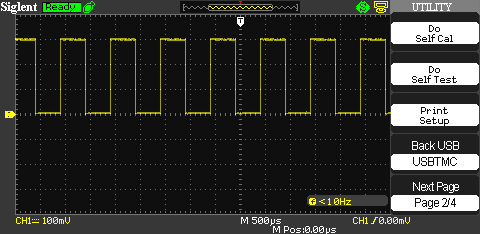
4. Set Print Key to “Save Picture”
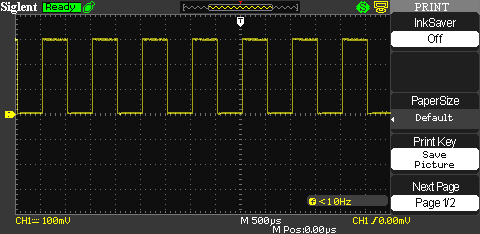
5. Press Menu Off to get back to the main display

