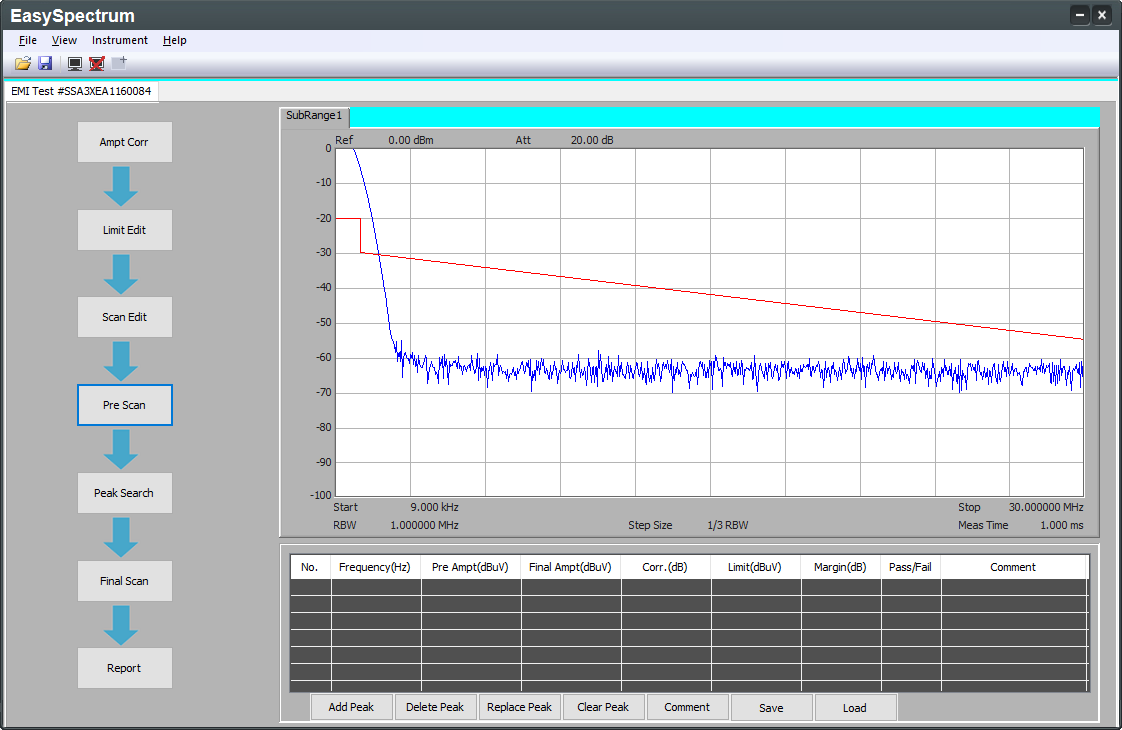How to set up custom limits with SIGLENT EasySpectrum software
October 23, 2017
Solution
SIGLENT EasySpectrum software provides test sequence control for easing EMI pre-compliance testing. One of it’s most useful features is the creation and implementation of limit lines.
Here are some brief instructions on creating and recalling limit lines:
- Download EasySpectrum software from the product page of the SSA3000X spectrum analyzers from your local SIGLENT website
NOTE: EasySpectrum also requires National Instruments VISA (NI-VISA) runtime engine 3.5 or later. The VISA library is available on the National Instruments website.
- Connect the SSA3000X to the controlling computer via USB or Ethernet cable (for LAN connections)
- Start the software

- A connection dialog box will appear and allow you to select from the connected devices. Select the device that you wish to connect to.
In this example, the available connections are to a USB device (USB0::XXX) and a LAN (TCPIP0::XXXX) device.
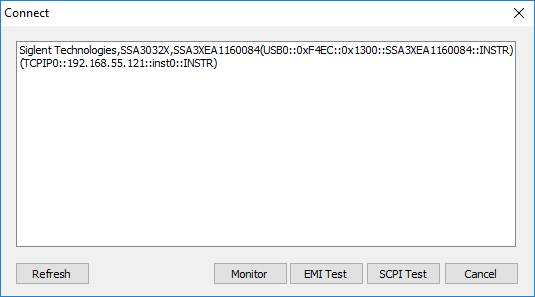
- Select the instrument you wish to connect to and then select EMI Test
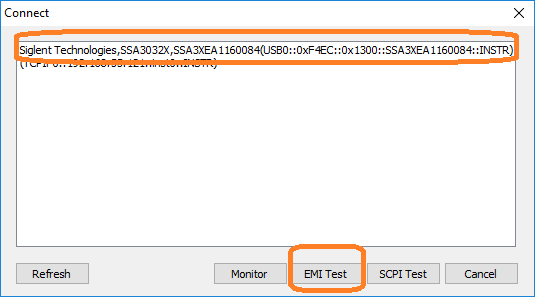
- Select Limit Edit
- Set Load Limit to User
- Set the frequency and amplitude for the first point in the limit line and press ad
- Continue to add each segment of the limit line until you have completed the total frequency span of the limit
NOTE: You can use the first letter as an exponent in the units. For example, if you wish to have the 1MHz frequency, simply add “1M” to the frequency test box as shown below:
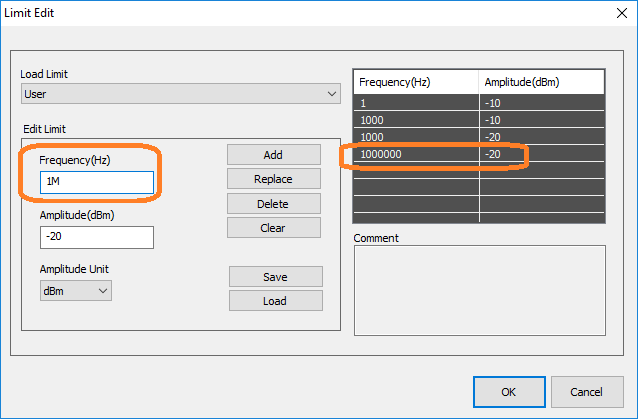
- You can save as CSV by pressing Save and also load CSVs using the Load button
- Configure the pre-scan, peak search, and final scan settings and begin testing. The limit line may not be visible until you actually run a scan