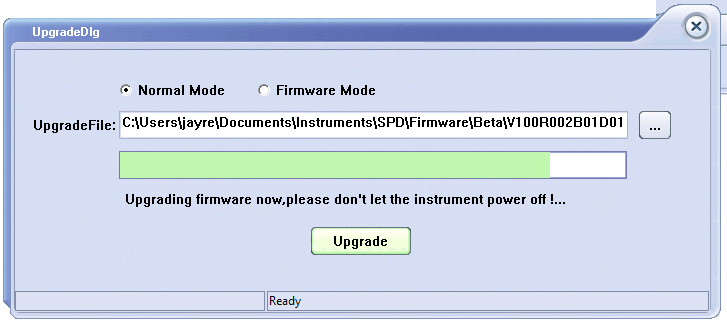How to update the firmware on an SPD3000 Series power supply
October 25, 2017
The SIGLENT SPD3000 series of power supplies can be upgraded remotely using a computer, USB cable, and SIGLENT EasyPower software.
1. Download EasyPower from the firmware & software tab of the SPD Product Page
2. Download the latest firmware from the firmware and software tab of the SPD Product Page. Unzip the file using a file utility (7Zip, Winzip, etc..) and place the firmware file (*.UGF extension) to an easy-to-remember folder on a local drive of the computer.
3. Connect the SPD power supply to the computer using a USB cable
4. Connect the SPD power supply to an uninterruptible power supply to provide constant power to the unit during the upgrade
WARNING! The user is responsible for any repair costs associated with a faulty upgrade. The repair will be considered “Out-of-warranty” and SIGLENT is not responsible for any damage, repair, or shipping costs associated with a faulty upgrade.
5. Run EasyPower software. You can run an application a number of ways. One way is to simply double-click on the desktop icon:

6. After the application opens, select the connection icon and then the USBTMC connection method as shown below:

7. Select the USB device that you wish to communicate with and select Open:
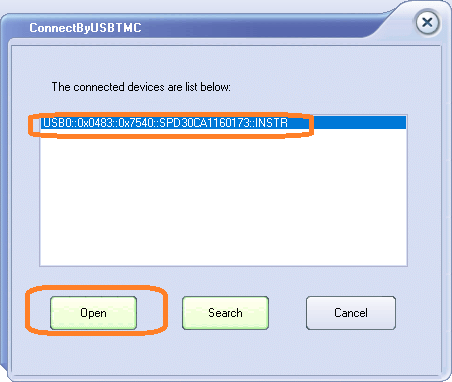
8. Select Version > Upgrade
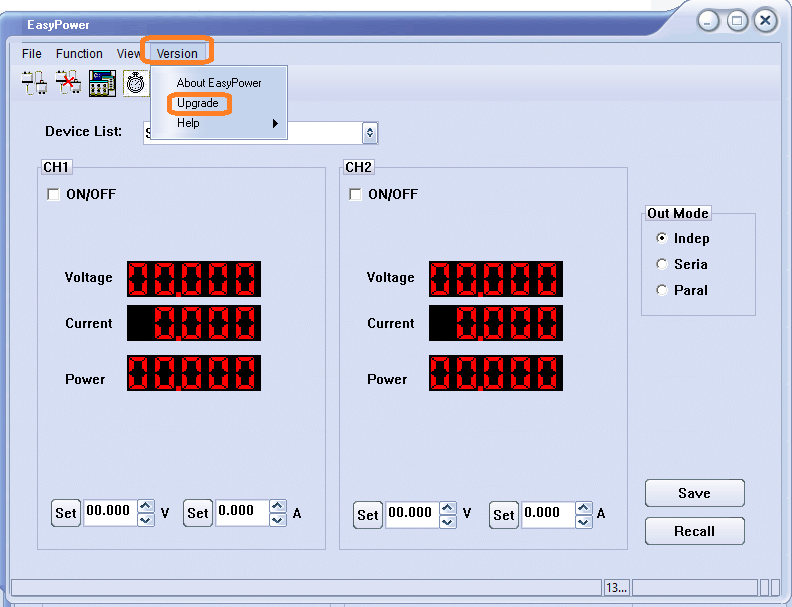
9. Select the firmware update file by pressing “…”

10. Select the firmware update (*.UGF extension) and press Open:
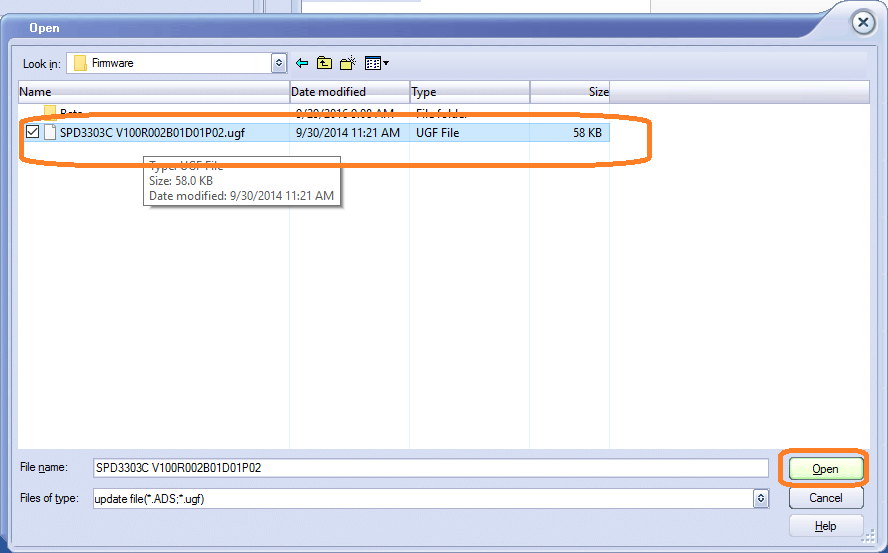
11. Press Upgrade and select USB:
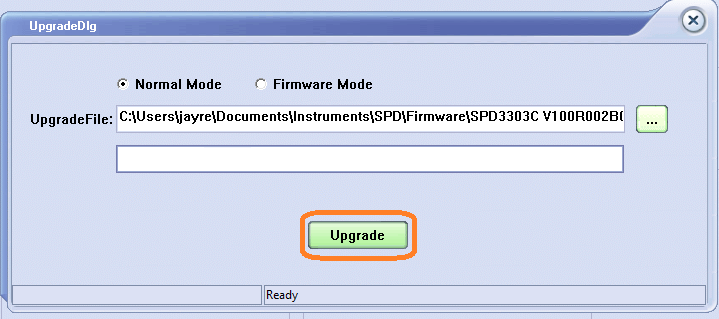
12. Verify the connection type (USBTMC) and select the instrument address from the list:

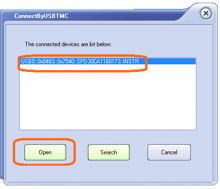
13. The software will indicate the progress of the upgrade. You may also receive prompts to restart the instrument after the process is complete.