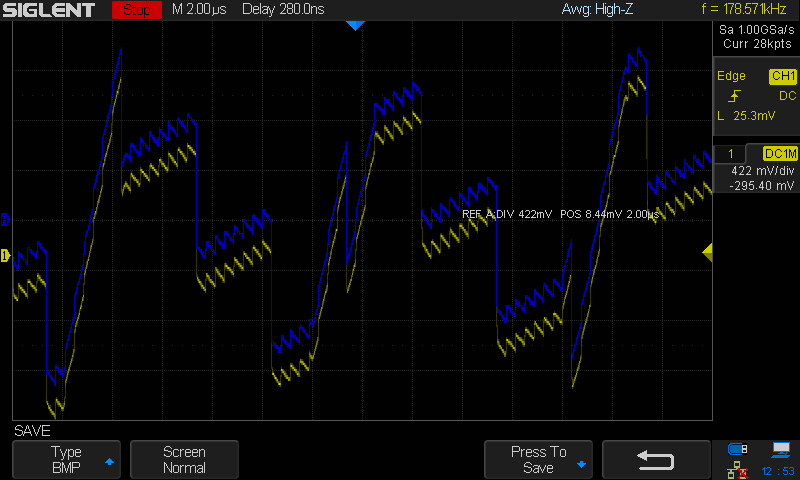Waveform Capture and Regeneration using EasyWave Software and a SIGLENT oscilloscope with the AWG option
December 27, 2017
Some SIGLENT oscilloscopes feature an Arbitrary Waveform Generator (AWG) option. This feature allows you to source basic waveforms up-to 25 MHz outputs up to 6 Vpp (-3 to +3 V max in High Z output impedance).
In this application note, we are going to show the steps involved in capturing a waveform on a SIGLENT SDS1000X+ or SDS2000X scope, and replay it from the scopes internal AWG.
The currently applies to:
SDS1000X-E (four channel scopes with SAG option)
SDS1000X+
SDS2000 and SDS2000X
PROCESS
1. Download EasyWave software from the software tab of the SDS1000X-E, SDS1000X+, or SDS2000X product page
2. Download latest National Instruments VISA runtime engine from the National Instruments website. Select the latest version that is compatible with your operating system (OS)
3. Connect oscilloscope via USB or LAN to the computer and start EasyWave
4. Capture the signal with the scope (use Single trigger mode to ensure you capture and hold the waveform on the scope display). For the highest vertical resolution, try to fill the entire display of the scope with the waveform.
NOTE: The AWG option is only capable of 6 Vpp (-3 to +3 V in High Z).
5. Select “Import from Scope”
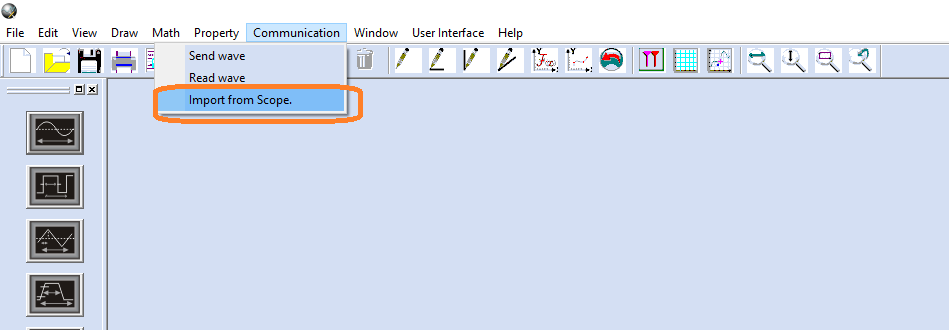
6. Select the communications bus by selecting either USB or enter the IP address of the scope if connected via LAN
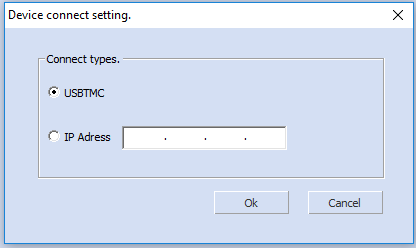
7. Select the scope, memory depth used for the collection, and channel you wish to download from:
8. Press Import and the data will be transferred to EasyWave
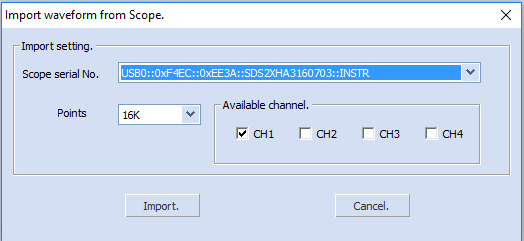
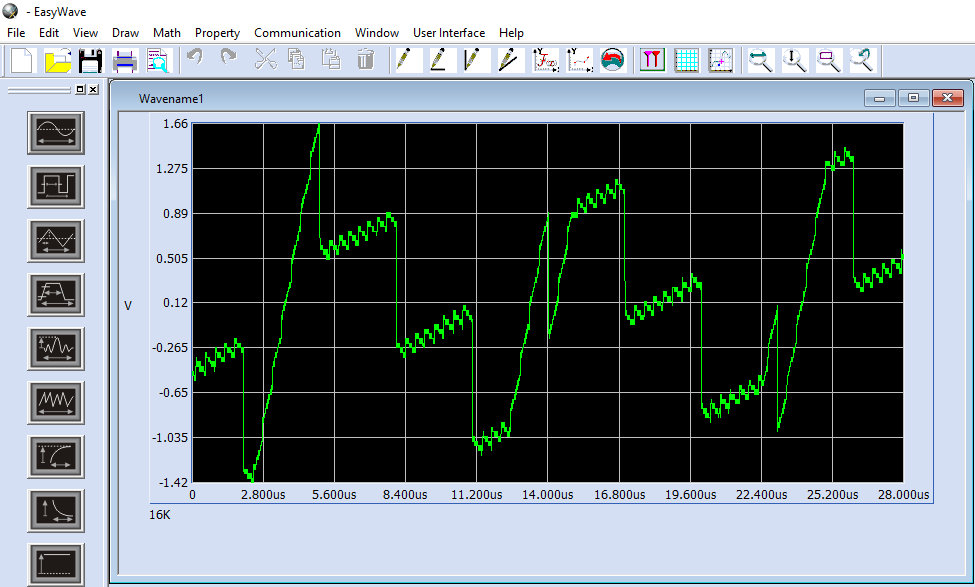
9. Select Communication > Send Wave to pass the waveform to the scope generator memory:
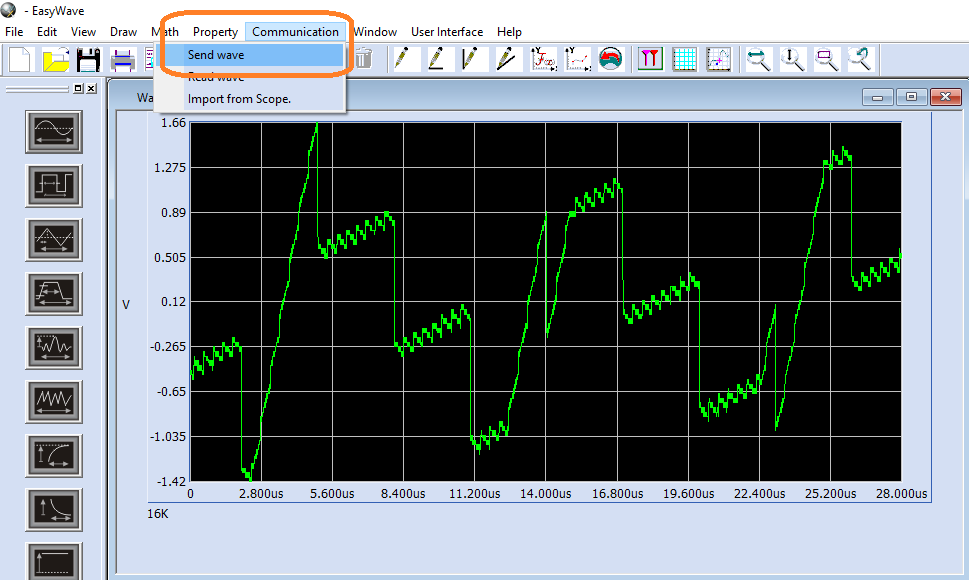
10. Select the communications bus you wish to use to connect to the instrument
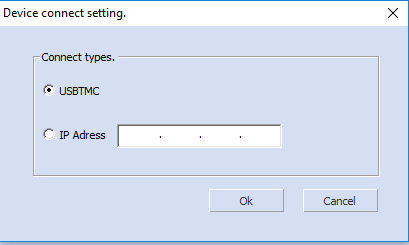
11. Select the device, storage location, and name for the waveform to be transferred and stored to the scope and press Send:
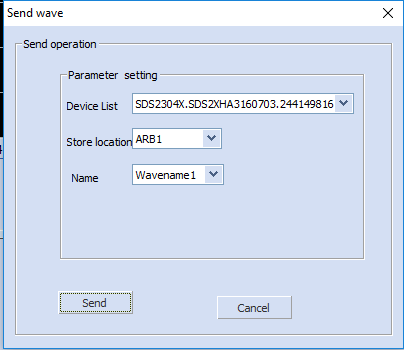
12. The waveform should now be stored in the AWG memory of the scope. You can check it by accessing the AWG menu by pressing WaveGen button on the front panel, select the Waveform Type and File:
Here is an example of the original waveform (Yellow):

Here is an example of the original waveform (Reference trace – Blue) and the AWG signal (Yellow):